What is Gel Swatch Library?
A collection of nearly 1,700 Gels from the 4 major manufacturers of filters, Apollo Design, GAM, Lee Filters and Rosco. Browse, search, compare, or combine to your hearts content. All gels have a selection of similar colors so you can find what's closest to your favorite color. Or if you need complementary colors they are right there at your fingertips.
Collect gels into a project group or a gelstring as we like to call them. Share these groups through iMessage, email, or any of your favorite apps. We also now can export directly to ShadowMagic, our newest app for visualizing lighting on a small stage.
GSL runs on both iPhone and iPad. When you purchase the app it will run on both devices at the same time.
What's new
The iPad version now runs in the split screen and landscape mode so you can combine color selection with a note taking app or iMessage for example.
We have added a new lighting app called ShadowMagic. To celebrate the 10th birthday of Gel Swatch Library we have added the ability to export projects directly to ShadowMagic for quickly getting your visualizing on.
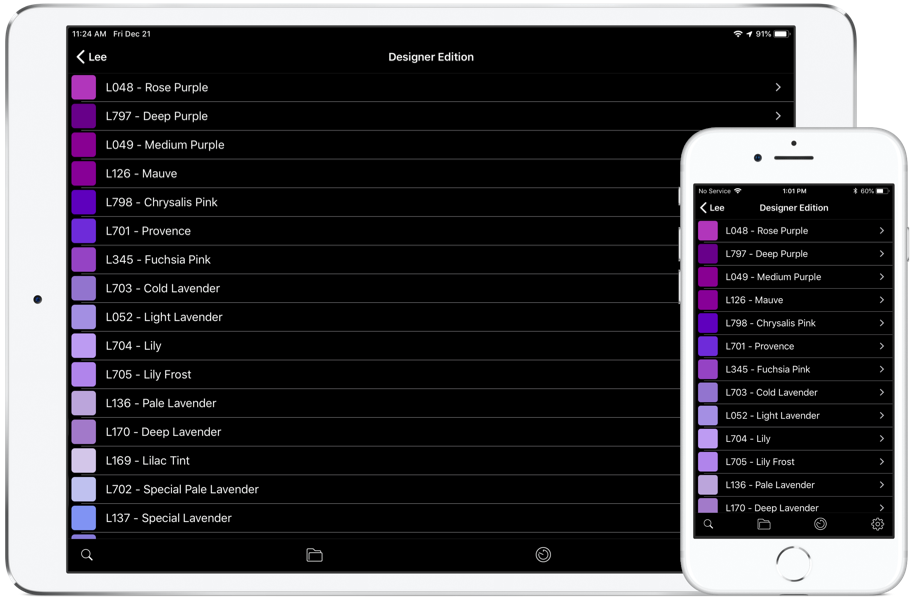
List View
All the colors from Lee Filters, Apollo, Rosco Laboratories, and GAM will appear in lists. Order the lists numerically top to bottom or the other way around. Use the order in the Swatch book if you are more comfortable with that. Or go backwards through the Swatch book, all of this is your choice.
Each listing gives you a small color swatch, the color number, and the name of the color. Just tap it to see the detail of the color.
Now you can navigate back through the menu structure with a quick swipe to the right. Much faster and more convenient. For our long time users with ingrained muscle memory, we still have the buttons and arrows to show you how to get back.
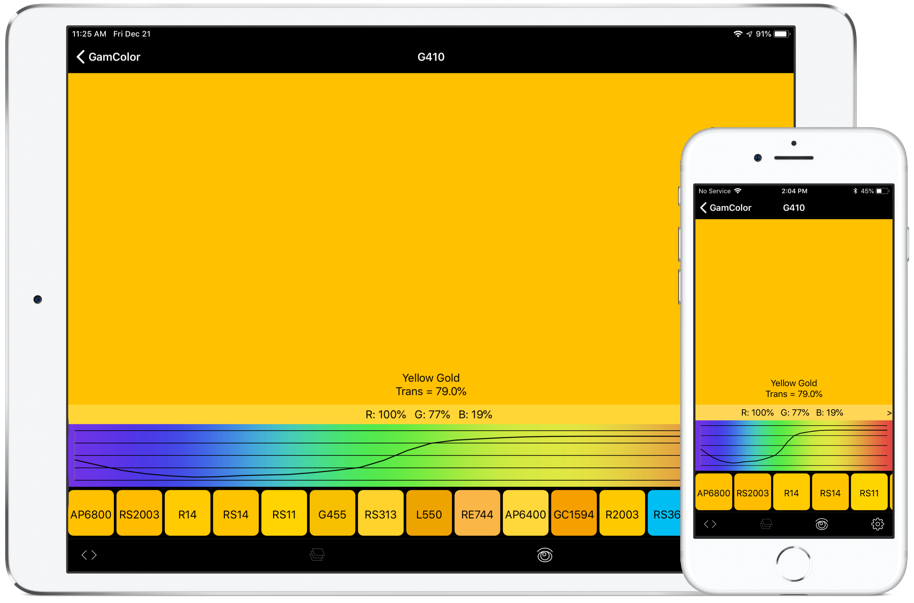
Gel View
Tapping on a color in the list view gives you a large view of the color swatch and much, much more. Notice just below the name of the color on the large swatch is the transmission value of the color. Just below that is a small band of lots of information. It is a slider which gives the RGB values or the CMY values needed to approximate the color of the swatch. the values are shown in percentages or just tap and they change to the 0-255 value. Keep sliding and you will see all the notes on the gel from the manufacturer. If it is a long note, just tap the note and you will get the entire note on a pop up window over the swatch.
Below the RGB band, you will see the Spectral Energy Distribution curve for the color. If you would like the curve to enlarge and have more detail, just rotate the phone 90 degrees and the SED becomes full screen.
Below the SED curve is the best part of the library, the similar and complementary color selection. GSL calculates the 12 most similar colors to help you find a substitute color if you don't have enough of your favorite brand. Only 6 colors are shown but the next 6 can be slid into view by swiping to the left. This selection goes across the entire library so you can see all the colors that you might be able to substitute. For complementary colors just keep sliding to the left and you will see the 12 complementary colors that are available.
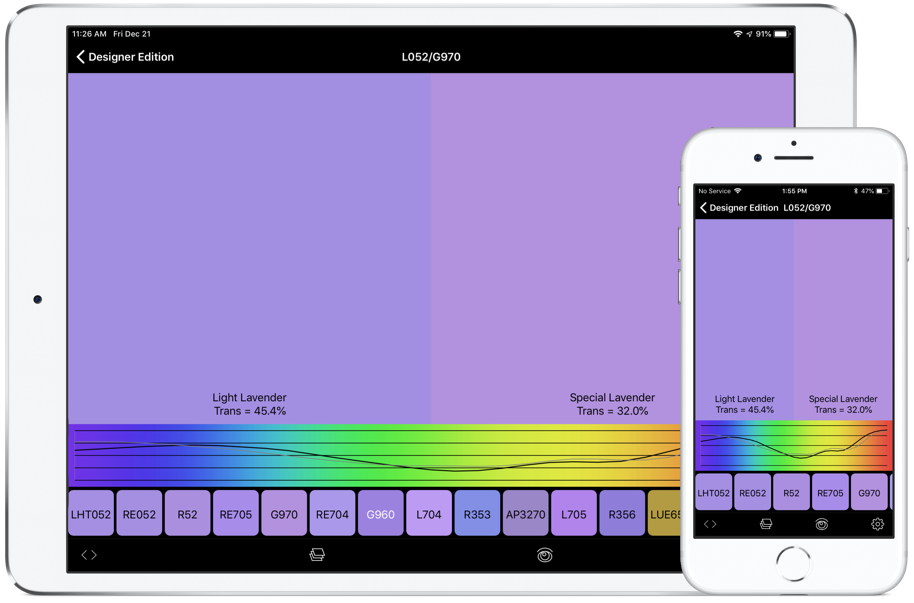
Compare Colors
From the swatch view, shown above, there are 2 ways to compare colors. If you want to see how close a similar color is, just tap the color from the similars bar and a split view will show you how closely the colors match. If you would like either color to be the selected comparison just tap its screen.
The 2nd way to compare colors from the swatch view is to tap the button on the left, the <> symbol. This will give you a black window which can be filled from the list view or by tapping on a similar or recent color.
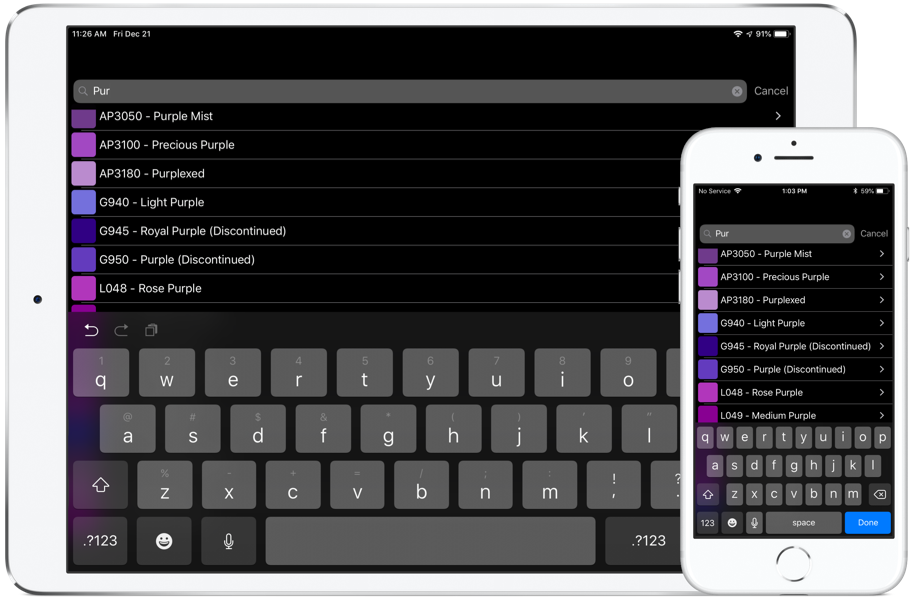
Search for Colors
There are over 1600 colors in the library. While you may already have your favorites, search is the best way to meet your new favorites. Searches can be done by number eg G101, this is the fastest way to bring up a favorite color you already know. Or searching by name will help you find a new group of colors. For example typing in "pur" brings up every gel with purple in the name across all the manufacturers and collections. Search makes it easy to find all the CTOs or CTBs too.
Another great feature is to search through all the notes the manufacturers include with each color. Find out how many are recommended for a cyclorama (40). Or go back to name search and find out how many limes (7) or grapes (3) there are.
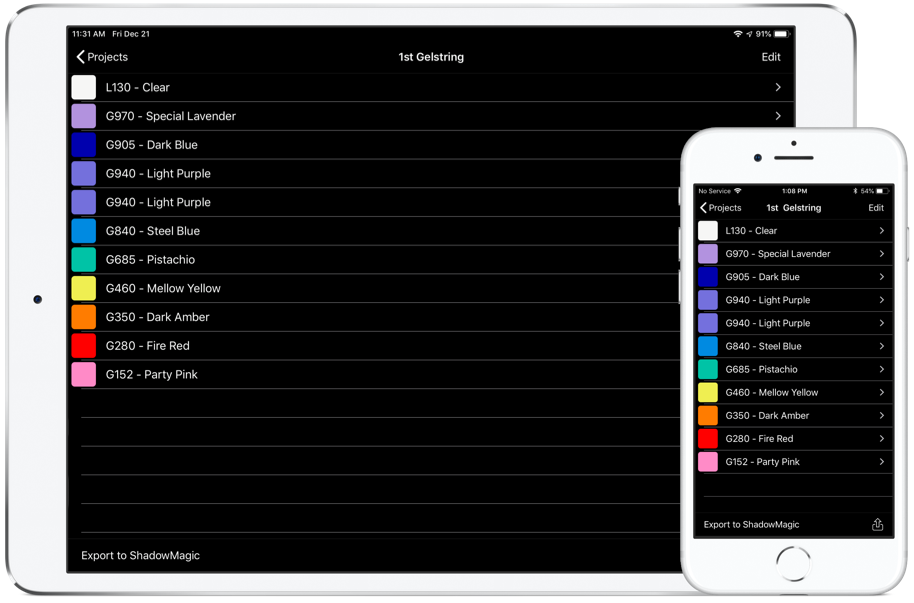
Projects
Collections of gels are organized by projects. Any of the nearly 1700 gels can be put into a project, multiple times if you like. After the gels are entered into a project (just use a long press) they can be edited, reordered or deleted.
Perhaps the best feature of projects is that they can be shared. You can share them with the rest of your team, or order a gelstring from Nicole ([email protected]). Also you can send over the project directly to ShadowMagic. Exporting the project to ShadowMagic will automatically open the app if it is not already running and give you the chance to accept or decline putting in a brand new collection of gels.
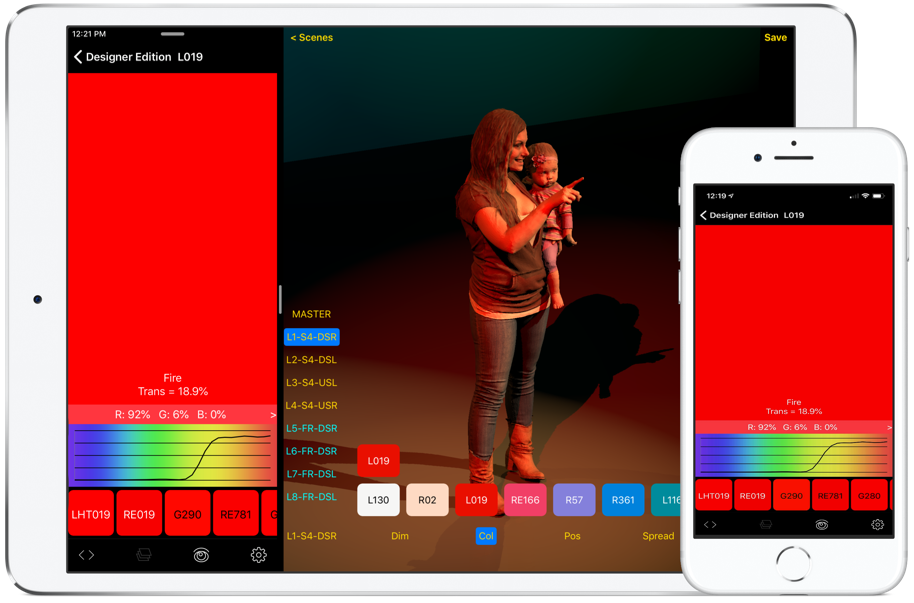
Split Screen on iPad
Use Gel Swatch Library in the split screen mode on an iPad along with the Notepad app or another lighting app.
We suggest ShadowMagic as a companion app. The colors are perfectly compatible and you can import projects (gelstrings) directly into ShadowMagic.
Optional Capabilities
Now you can extend the utility of your Gel Swatch Library. The visual package gives you access to the front and back cameras in your phone and also the Photos Library. You can look "through" the gel using the camera and see live what the gel will look like. Or you can take a picture using lighting that you know, say your hand under your desk lamp. Then you can use that as a "calibrated" picture that can have any of the gels overlaid on the picture.
To preview of the Visual Package just press the "eye" symbol and you can see how the camera or your photos will work with 2 pre-chosen colors (GAM G-101 Lavender Blue, and G-305 French Rose). If you would like to unlock the full 1600 colors available, you can easily purchase this package through the App Store. ($2.99)

Live View through the Camera
View a gel or a gel comparison through either the front or back camera. The live look allows you to preview what your chosen color will look like on a costume or some brand new scenery.

View gels over any photo in your Library
Use Gel Swatch Library in the split screen mode on an iPad along with the Notepad app or another lighting app.
You can take a picture of anything using lighting that you know. Take a picture of your hand using your incandescent desk lamp or a fabric swatch from a costume and have a known quantity in a picture that you can use anywhere, anytime. For instance, in a darkened theatre or on a plane to your next gig.
Frequently Asked Questions for Gel Swatch Library.
What is the most color accurate way to view the gels?
Get Calibrated
In the past, the color temperature of the display could not be changed. This meant that the color representation showed you what the color looked like against a pure white background lit with 6500 Kelvin light. Now with the addition of "Night Shift", found under your display settings, you can change the color temperature of your display. We have found that setting the slider for color temperature just above 50% makes our eyes say "the color matches", your mileage may vary. This means that all 1600 colors now look very realistic. It also means the new Visual Package is very accurate and useful.
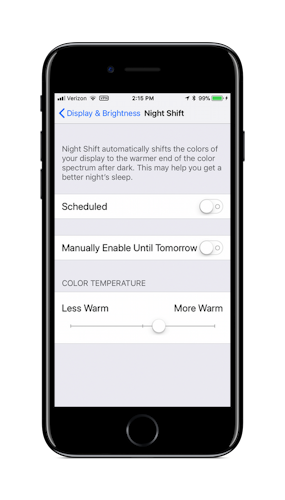
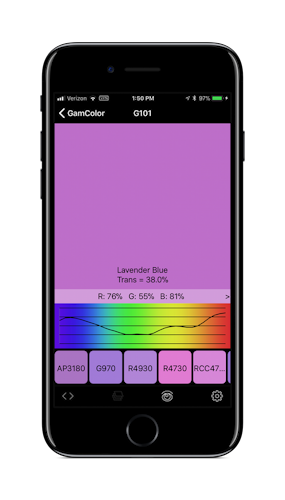
Standard 6500°K Display
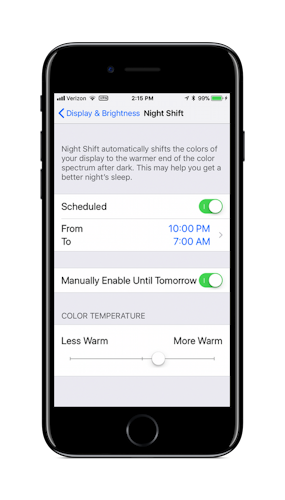
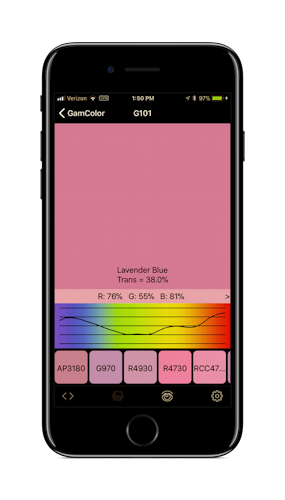
Warmer and much more accurate
So, how do I use the "Export to ShadowMagic feature?
You should have ShadowMagic installed on the same device you have installed Gel Swatch Library. If you don't, just clicking on the Export button will take you to the App Store where you can buy ShadowMagic. If you do already have ShadowMagic, that means you can export the project you have selected.
How do I set up a Project?
From any list view, you will see a file folder in the bottom menu bar. Pressing the file folder will take you to the project view. The title bar will say Projects and there may be a list of projects below it. If there are no projects, then press Edit and then the "+" sign at the top right. This will give you the project creation view where you can name the project and add notes if you like. After picking a name, press Save. Then press Done and go back to a list view of gels. For Example, choose Rosco and then roscolux. Any gel on the list can be added to a project with a long press (press and hold). When you long press on a gel, you will be taken to the Add Gel to Project list. Any Item on that list will have the gel added to it.
How do I search the Gel Notes?
From any gel list, tap on the gear symbol. This brings up the system settings page. Global search is at the top, You can select Name/Code or notes for the search. When you have selected the one you want, tap Done at the bottom.
How do I change the sort order for the List View?
From any gel list, tap on the gear symbol. This brings up the system settings page. Gel Sort is in the middle of the page. Here you can choose to sort by number ascending or descending or by swatch book order either front to back or back to front. When you have selected the one you want, tap Done at the bottom to return to your gel list view.
Does Gel Swatch Library run on an iPad?
Yes, is the short answer. However, the old iPad version will not. If you previously purchased the iPad version, "Gel Swatch Library HD", and did not purchase the phone version we can help. Send us a note and we will get you a code to replace the HD version.
Why should I get a newer phone?
To Take full advantage of wide color gamut
All the new phones have wide color gamut. This allows much better and more vibrant colors, particularly in the reds. But for you to see the difference, we had to change our algorithms to show off the great new color range. The screen shots below both came from an iPhone 7 and the difference is startling. Notice that the old program's color representation is dull compared to the new colors you can see with wide color gamut. Wait til you see it on your phone.
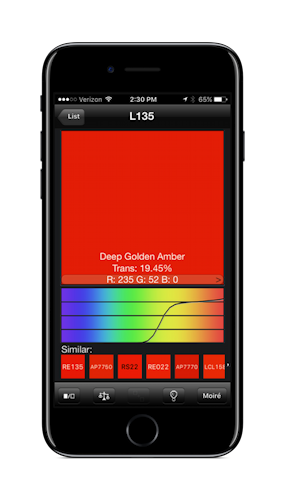
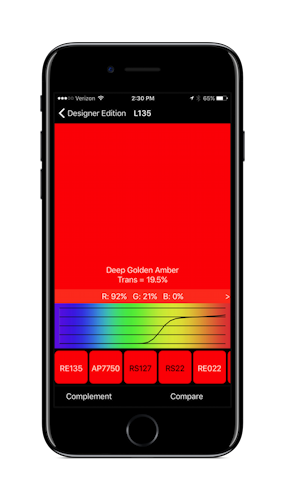
Download the app now.
All of the popular gel brands are in this library. Search and compare across the entire library. View similar and complementary colors. Use the camera or Photo library and overlay any gel on either of them.
